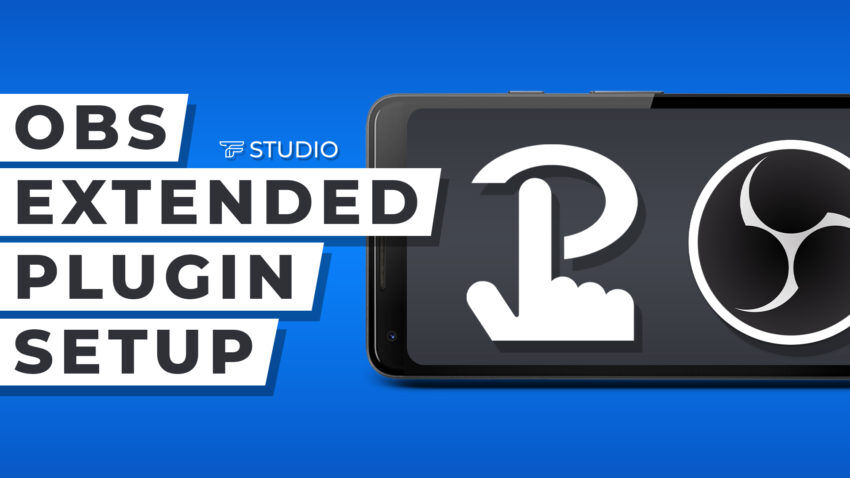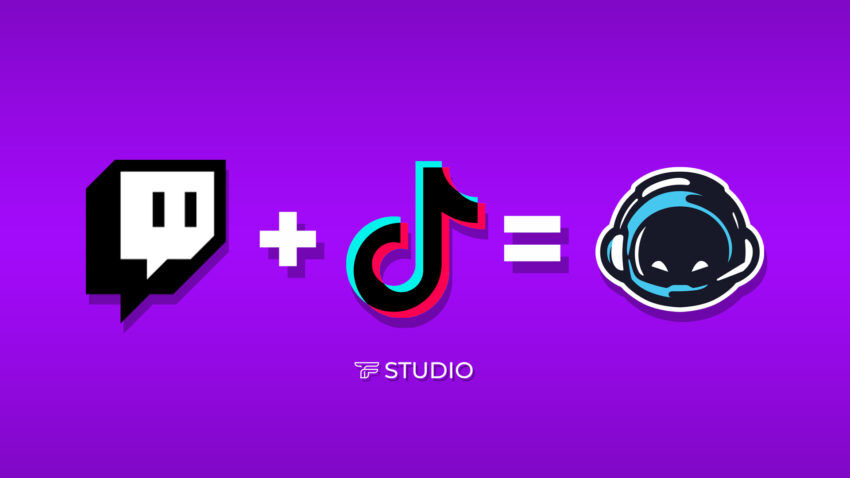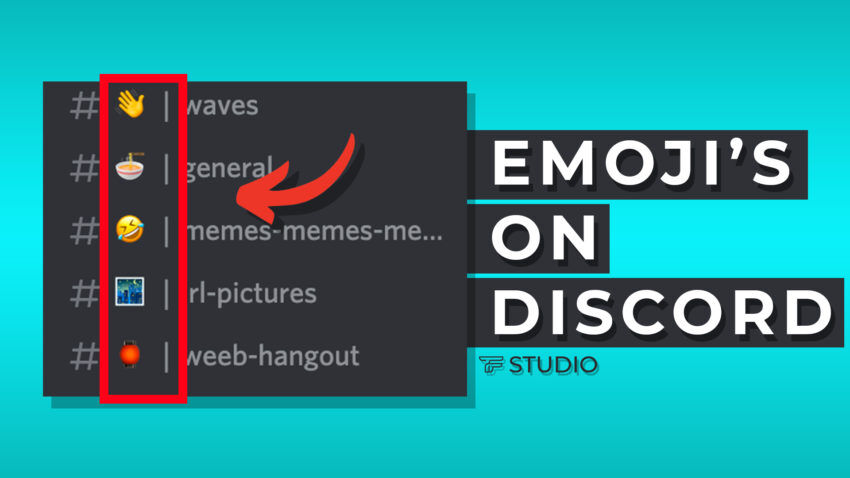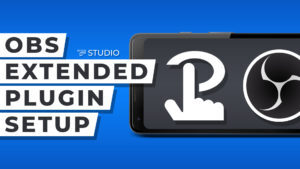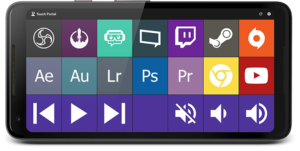The VoiceMeeter Pickel+ plugin has received an update, so you may have noticed it stopped working for you. Want to fix that? Maybe you haven’t installed it at all, but are looking for a solution to control VoiceMeeter through Touch Portal. Then you’ve come to the right place, so stop looking any further! Here’s the links to the downloads you’ll want before we even begin. Neither file you’ll download are zipped either, so no worries on having to extract them:
• VoiceMeeter Pickel+ plug-in
• TheFranswah Studio Mixer updated version
Installing Pickel+ on Touch Portal
The process for installing this plugin could not be simpler, but we do assume you have the PC client for Touch Portal already installed on your machine. If you haven’t gotten that far yet, this is the perfect opportunity to visit the Discord server and get some help with the installation if you need it. Now let’s install the Pickel+ plugin:
- Open Touch Portal on your PC and click the wrench icon in the top section
- Select ‘import plug-in’ from the dropdown list and find the download you got from the website, not the discord server
- Press okay on the message stating plug-in imported successfully, then click ‘trust always’ for the message that will also accompany the successful import message
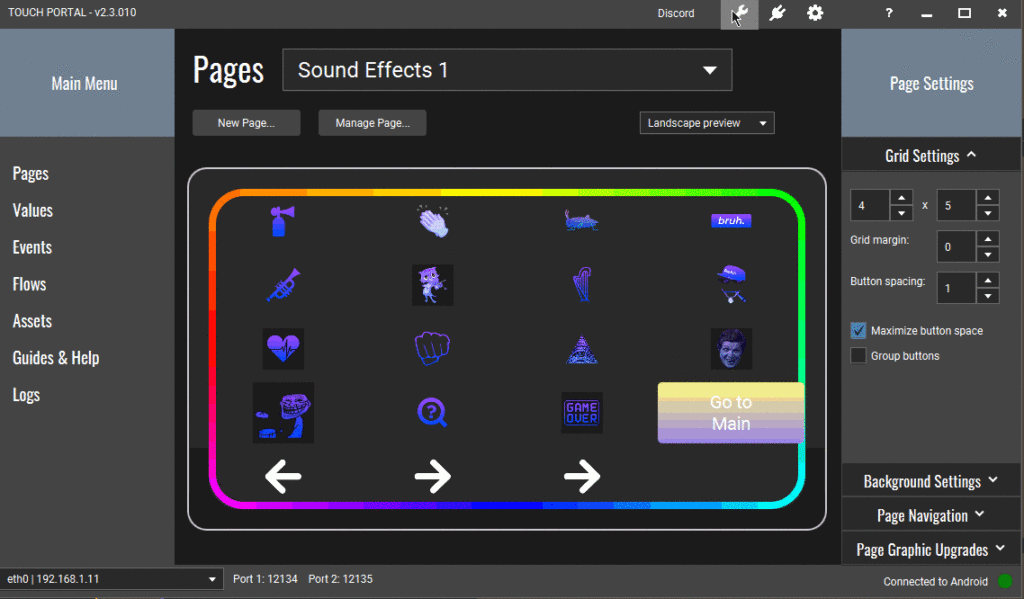
That’s it! The plugin is now ready to be used! Let’s set up the Studio Mixer page if you haven’t already and we’ll be most of the way home with this!
Installing TheFranswah Studio Mixer Page
The steps are very similar as to what you just did above, and just as easy!
- Below the Pages dropdown in the main body of Touch Portal, find the ‘Manage Page’ button and click it, choosing ‘import page’ from the options
- Navigate to the download for the Studio Page and select the file
- Press okay on the ‘page imported successfully’ message and after a brief moment of thought, Touch Portal will display the new page
This could not get any easier! Now that you see the new page imported, you are ready to start using it! Create an icon to take you to that page or update your existing one, and delete the old page if you have it.
That’s completely it! You’re done with the change/setup now. Now you can test it with your portable device and see if the volume levels increase or decrease, that the mute all command works, any test you’d like to run. This was a quick blog post, but hopefully extremely helpful!
Now you’ve gotten it installed and tested, it’s time to use it! Let us know in the comments what you use your VoiceMeeter Pickel+ setup for! It’s so easy to manage your VoiceMeeter outputs through Touch Portal, isn’t it? If only there was a way to manage all the various links you need to keep track of as a content creator or streamer. But there is! Check out https://linksprout.gq/ for a FREE way to manage your entire online identity and track analytics related to it all!
And if you’re in the habit of checking new things out, check out Guilded! Stop by TheFranswah Studio’s Guilded server, or just watch this video talking about the biggest differences between Guilded and Discord! It’ll be of interest to both content creators AND daily users!