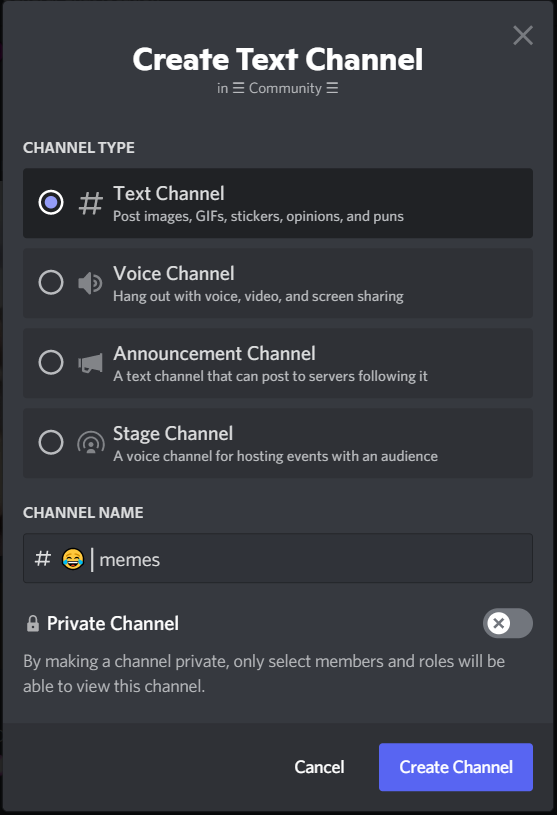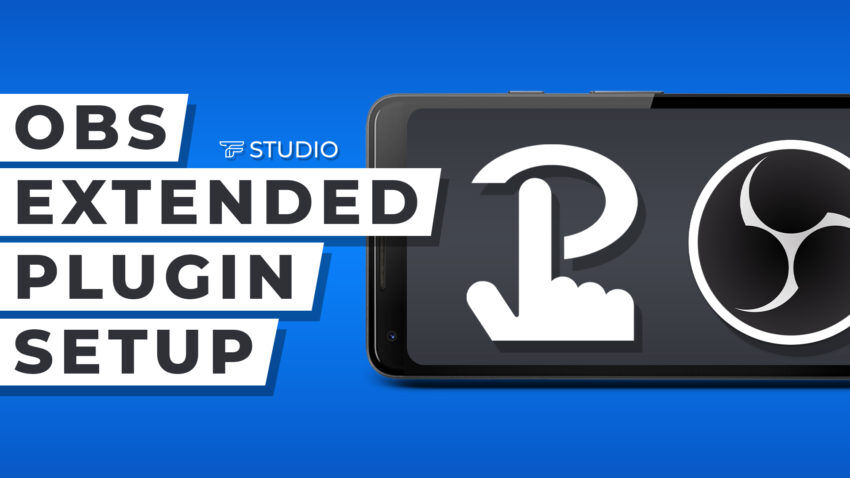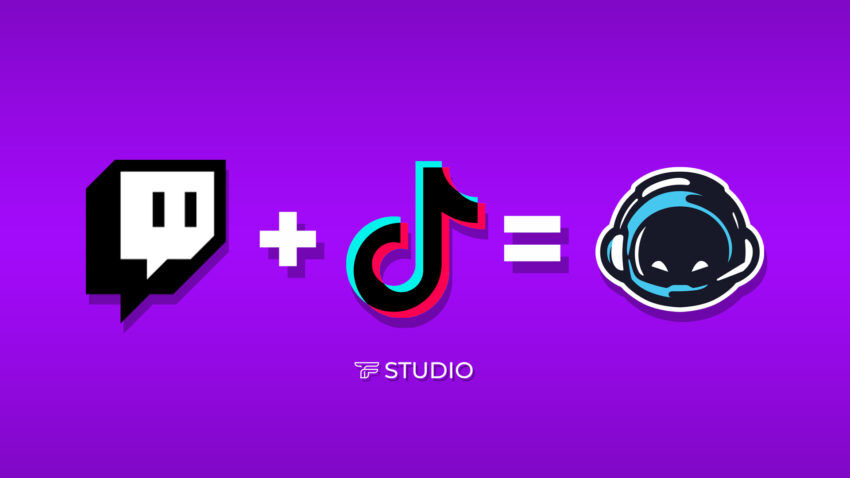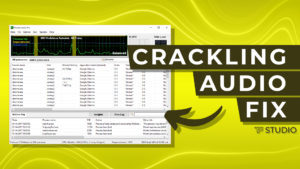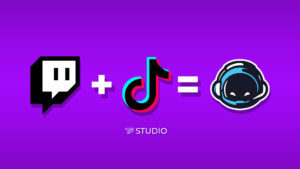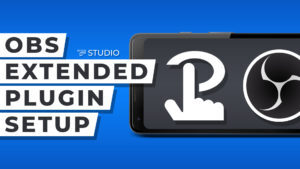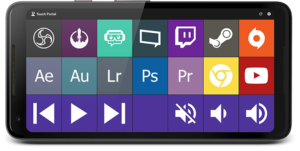Windows doesn’t make it easy to access emojis on your computer, but did you know Windows has a hotkey for emojis? It’s actually quite easy to add emoji’s to Discord Channels by following these few simple steps below.
Add Emojis to Discord Channels on Windows
1. Create a new channel in Discord .
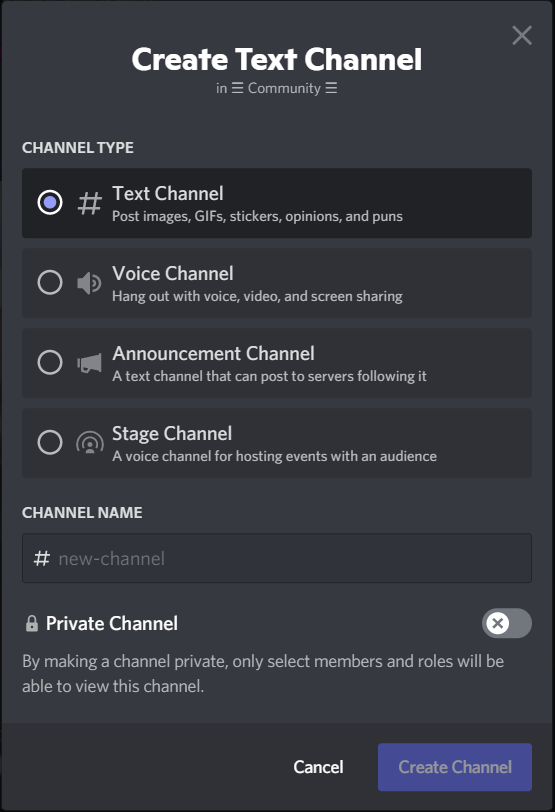
2. Click the ‘Channel Name’ Box at the bottom.
3. Hold Down on the Windows Key and Period Key to open Emoji Window.
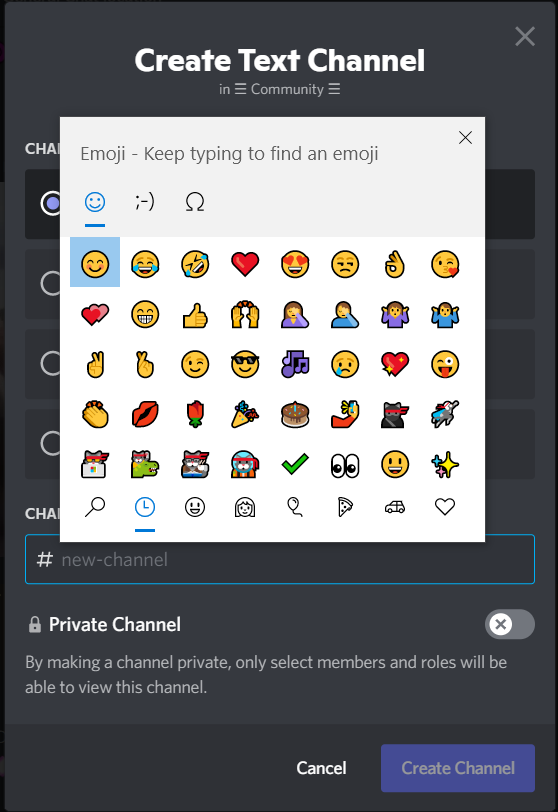
4. Select your emoji and give your channel a name.
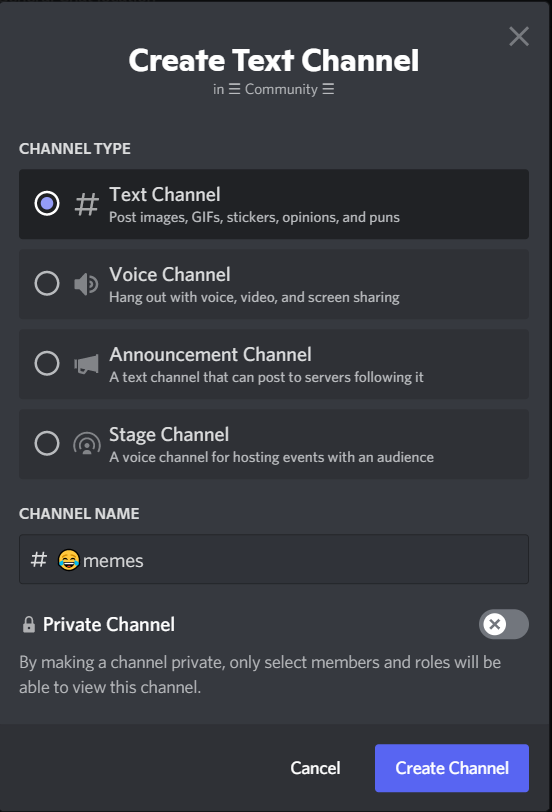
How to Add Symbols to Discord Text Channels
You can also add symbols (bars, arrows, shapes) into the Discord Channel Name. To do this we will copy & paste icons from a symbol website. We find that adding a bar in between the emoji and channel name is a very clean look. Follow steps below to learn how.
1. Head over to https://www.i2symbol.com/symbols/line.
2. Select one of the lines listed on i2symbol.com.
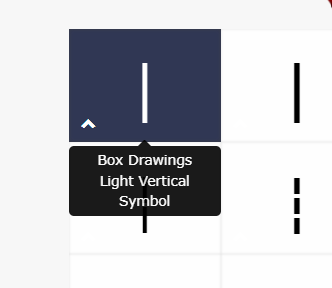
3. Copy the symbol to clip board.
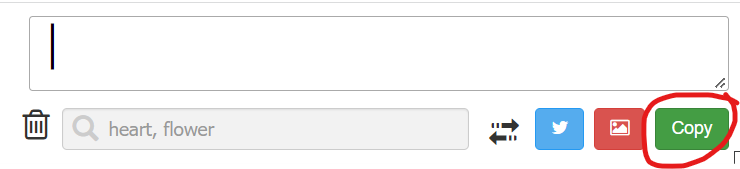
4. Paste Symbol in-between emoji and text on Discord. (ctrl + v)