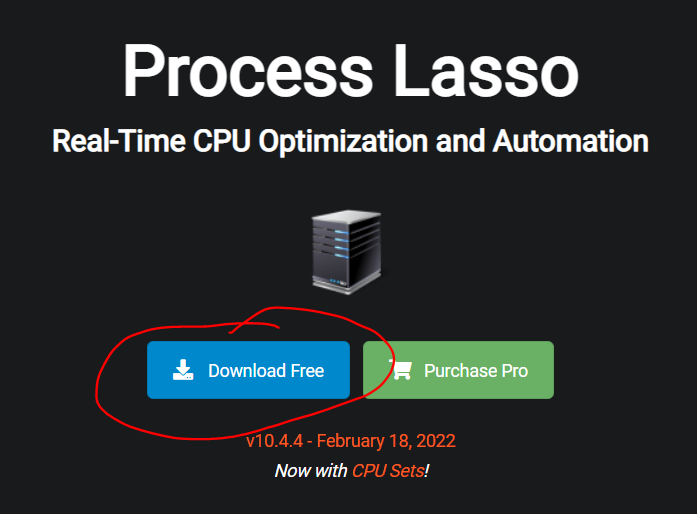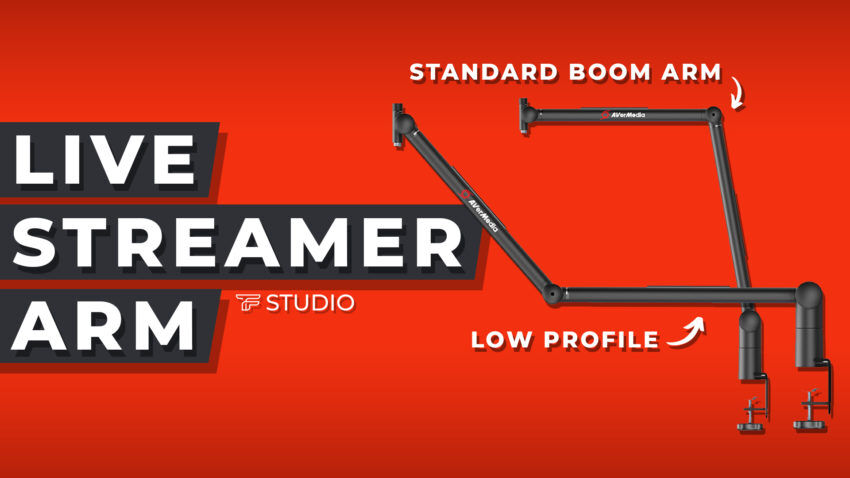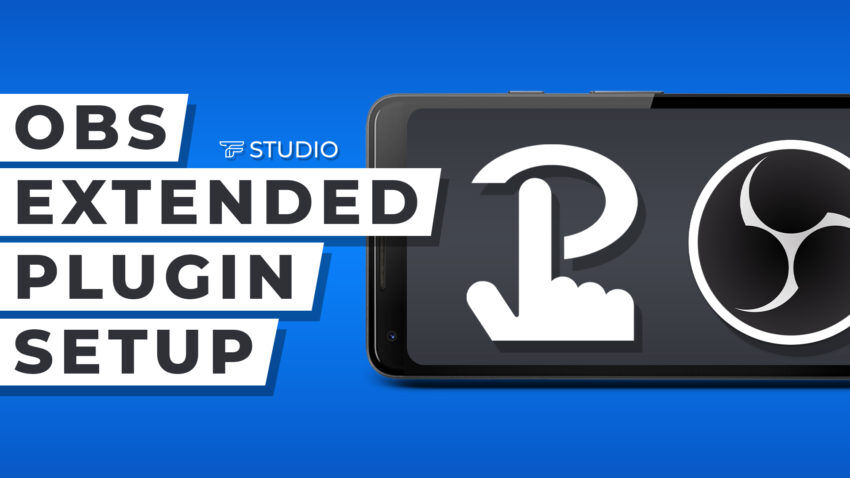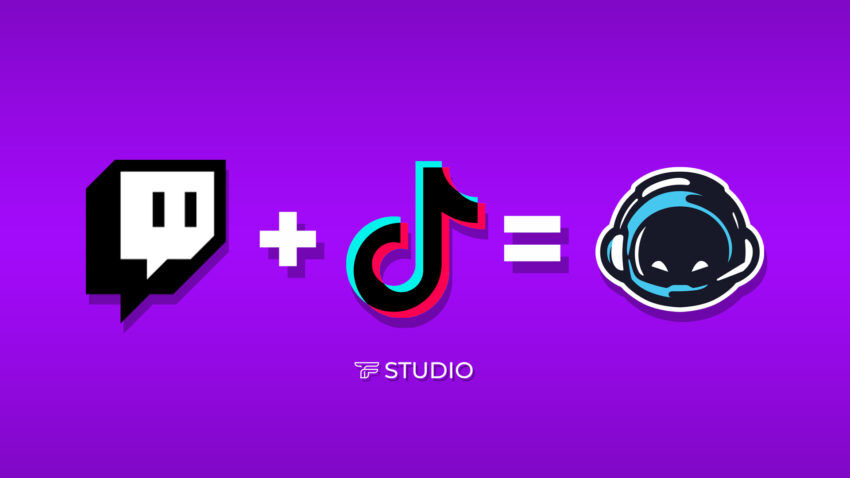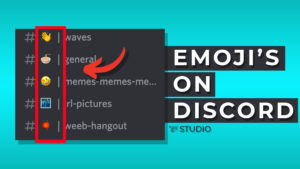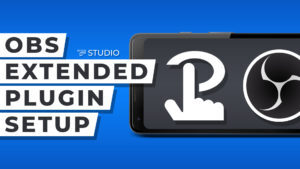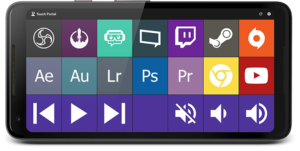Audiodg.exe seems to be the root of the crackling audio issue. If you are a Discord user and recently watched a video where I cover the Discord Crackling issue in detail you may have noticed the changes made to the audiodg.exe don’t stay permanent forever. In this article I will cover how to setup Process Lasso to permanently set CPU affinity and priority. This should help to permanently remove the crackling audio issue.
How to Setup Process Lasso
Process Lasso is a free real-time CPU optimization and automation software. With Process Lasso you can set CPU affinity and CPU priority to prevent over-usage of the CPU on certain processes. In this case, we will be adjusting the audiodg.exe process to ensure its using the correct cores and has the optimal priority to prevent any audio related issues. If you have any crackling audio issues with applications on your computer follow the steps below.
Download Process Lasso
You can download Process Lasso from bitsum.com. There is a free version and pro version of the application. The free version is all we need to resolve this issue.
Setup Process Priority for audiodg.exe
1. In Process Lasso, locate the audiodg.exe process
2. Right-click audiodg.exe
3. Hover over CPU Priority -> Always -> Select ‘High’
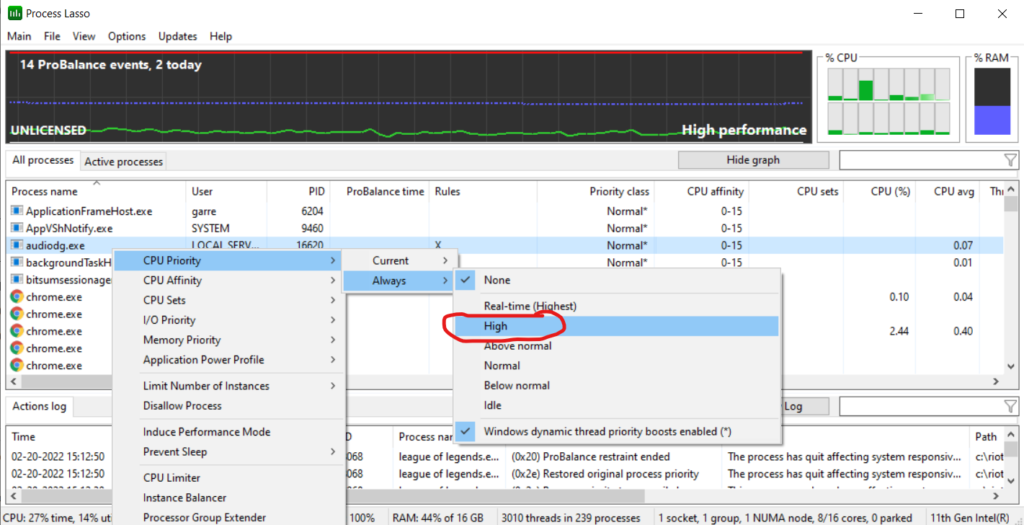
Setup Process Affinity for audiodg.exe
This next step requires some knowledge on CPU cores to setup correctly. CPU’s typically have physical cores (which is what you see on the product specifications) and logical cores (cores that correspond to physical cores). By default, the audiodg.exe process is set to all physical cores and logical cores. When setting the process affinity for the audiodg.exe process, we want to set the process to one physical core instead of all cores available.
1. Right-click audiodg.exe
2. Hover over CPU Affinity -> Always -> ‘Select CPU Affinity’
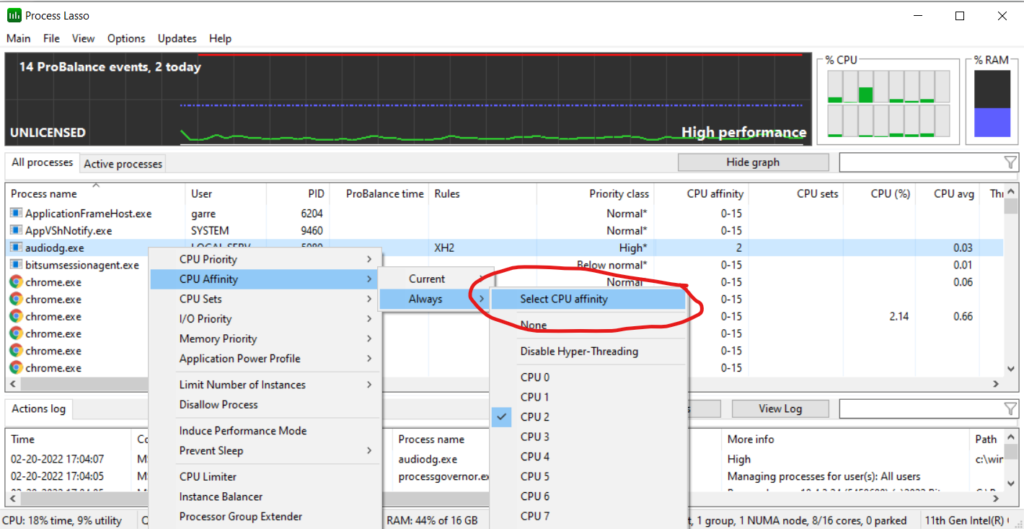
3. Set CPU Affinity to 1 physical core. Typically the physical cores start at ‘CPU 0’ and listed as every other core. (CPU 0, 2, 4, 6, etc) I will select the second physical core available.
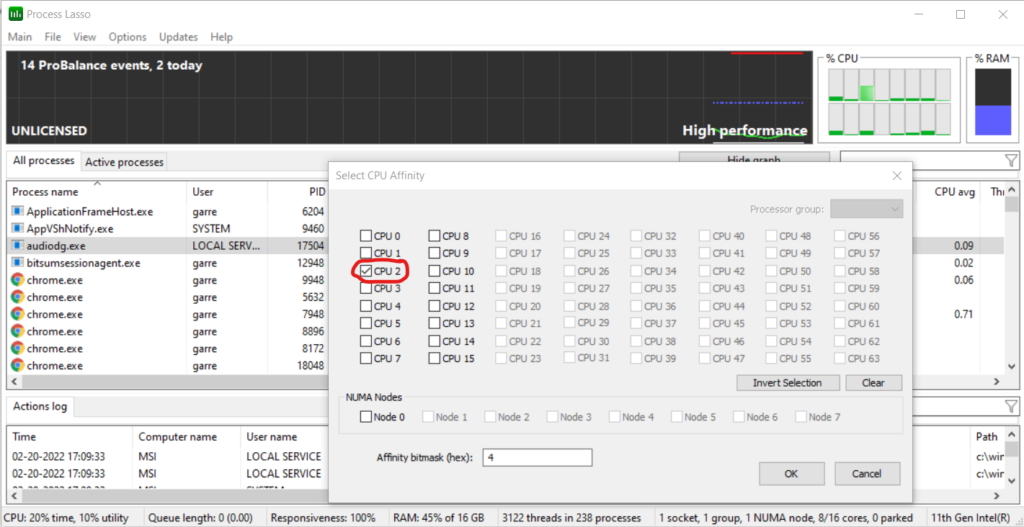
Related Articles
5 FREE VST Plugins Everyone Needs
EarTrumpet the Audio Routing Tool we All Need