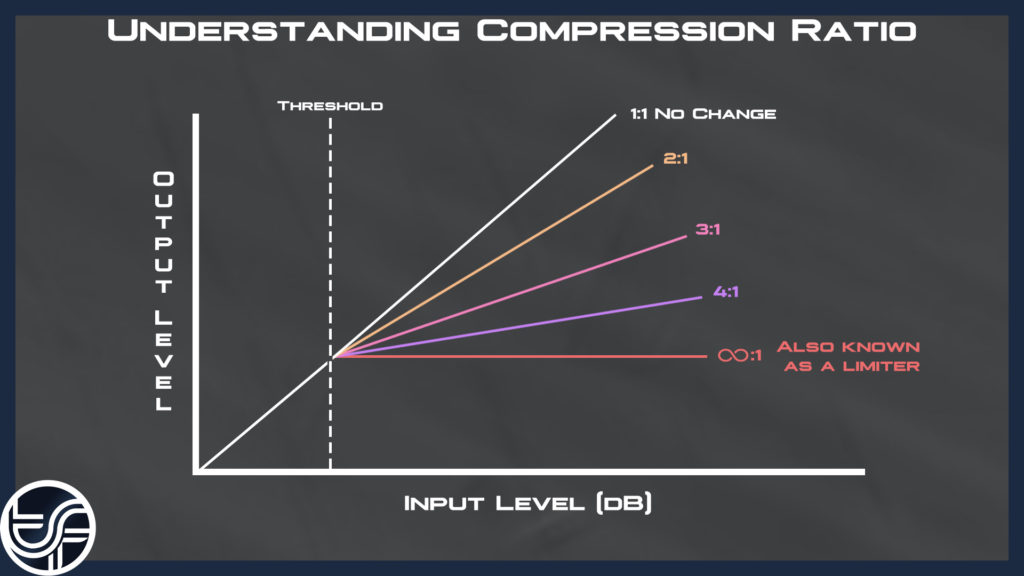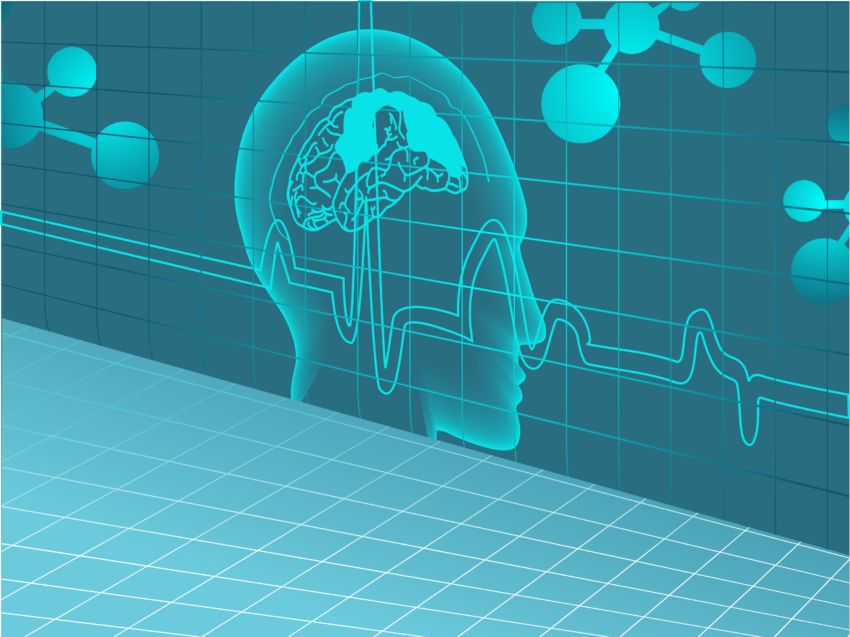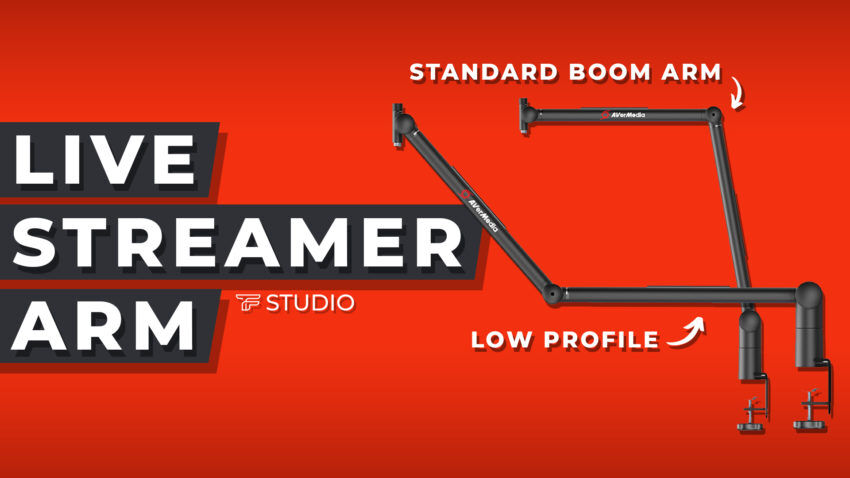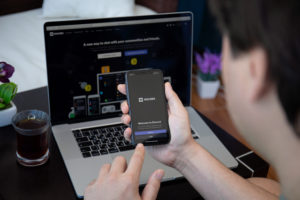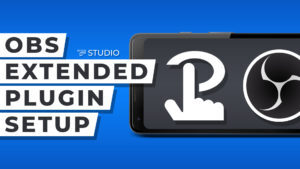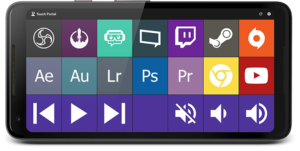King of Audio Filters!
Audio compression is the king of audio filters, especially when it comes to vocals. I am constantly preaching that audio is a large part of any stream, and having a clear audio track brings an unmatched level of professionalism to your production.
What is Audio Compression?
Audio compression is a filter that can be placed on audio that will decrease the dynamic range in your audio track. In this post I am going to be talking about vocal audio tracks. So, to make things easier on my as I write I am going to say vocal compression.
Vocal compression is the key element that brings an unmatched quality on my stream, and key leaders in the industry. Vocal compression is ran by a series of parameters. You can say that these parameters are the “commands” so to speak that make the compression work. The main parameters of compression are:
– Ratio
– Threshold
– Attack
– Release
In this post I am going to explain how each parameter functions to help you make sense of the filter. Using the filter properly can really enhance your production quality, but over-compression can really ruin your production quality aswell! I have recorded several videos in the past where over-compression was an issue. I would much rather help you guys avoid the same mistakes I have made, because that learning experience certainly wasn’t the most enjoyable experience in my life.
Ratio
We are going to start with the Ratio. The ratio is probably the most important and complicated parameter with compression. The ratio can either make or break an audio track. When you are setting up the ratio for compression its all about finding that sweet spot for you vocals.
The ratio is going to play right alongside the threshold. The threshold, which I will explain after this, will set when the compression will take play. The ratio is going to determine HOW MUCH compression will be applied. The ratio looks like this 1:1. The first number can be anywhere from 1 – infinity, while the second number will always be a 1. A 1:1 or “1 to 1” ratio applies no change to the audio track. A 1:1 ratio is setting the decibels exceeding the threshold to 1. Meaning for every decibel that exceeds the threshold the audio will be set to the same decibel value. The polar opposite of a 1:1 ratio would be an Infinity:1 ratio.. This is also known as a Brickwall Limiter. This will compress the audio so much it won’t allow any audio past the threshold you set.
So, how does the ratio work then?
The ratio sets the number of Decibels that get compressed for every decibel that exceed the threshold. So, a 4:1 ratio will compress the audio DOWN to 1 decibel for every 4 decibels that exceeds the threshold. If you set a threshold to -20db and the audio hits -16db, with a 4:1 ratio it would be compressed down to -19db. The 4db that exceeded the threshold was squished down to 1db.
Here is a graph to help you understand the ratio:
Finding the sweet spot in the compression ratio is what is hard. Generally, most suggest starting with a medium compression ratio 3:1 or 4:1. What we suggest is doing a 3.6:1 ratio as this has produced the most natural and clear sound for me as I have assisted individuals with their setups.
You will want to adjust your ratio after setting up the rest of the parameters until you find that sweet spot for you vocals. Imagine compression making it easier to hear the low volumes in your voice and suppressing the loud sounds in your voice. This will make your vocal track more full and easier to hear. Proper compression sounds natural and doesn’t sound like a “bass boost” as most seem to think is the main objective when adjusting vocal tracks.
Setting the Threshold
The threshold is far less complicated. The threshold simply sets the “when” compression will be applied. As you should know an audio track can stretch anywhere from -60db to 0db. When speaking into your mic your microphone volume will be peaking somewhere in that range. I suggest making sure your microphone audio is peaking right around -6db. This will call for the most control from a viewer standpoint. The threshold setting is subjective to each person… and should be set differently for everyone. But there is a trick to finding a good threshold ->
What you should do is put your Attack and Release time down to 0-5ms so the compression is being placed immediately. This will make it easier for setting up the threshold of your compression. After setting your Ratio somewhere in the 3:1-4:1 Range, adjust the threshold until you see your vocals getting compressed down 3-4 decibels in total. This is how you will determine the sweet spot for the threshold on your vocals. Generally, this will sit around the -30 decibel range.
Setting the Attack and Release Time
The attack and release time is also fairly easy to understand. The attack time will determine how FAST the compression will be applied to the track. So, when the audio exceed the threshold you set the attack time will be how quickly the compression is applied. The release time will determine how quickly the compression is released when the track drops below the threshold.
When setting up the threshold I suggest you set this to a low setting to help us easily find the sweet spot for your threshold. Now, we are going to change the setting. What I suggest is having a fairly High attack and release time. This will call for a nice gradual change in the audio making it sound natural and smooth. A big pet peeve of mine is hearing compression that has a low attack and release time.. it sounds very very unprofessional. Anywhere from 30-120ms is a good attack and release time for your audio compression. It is best to toy with this setting to find what you prefer for yourself.