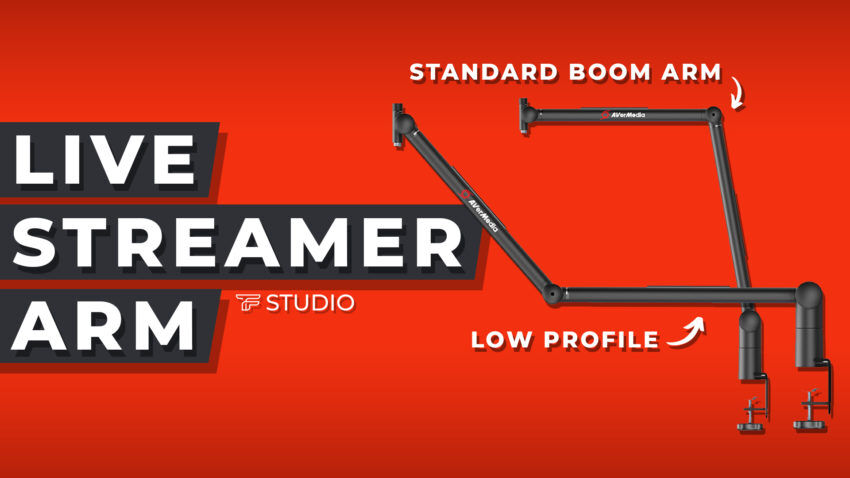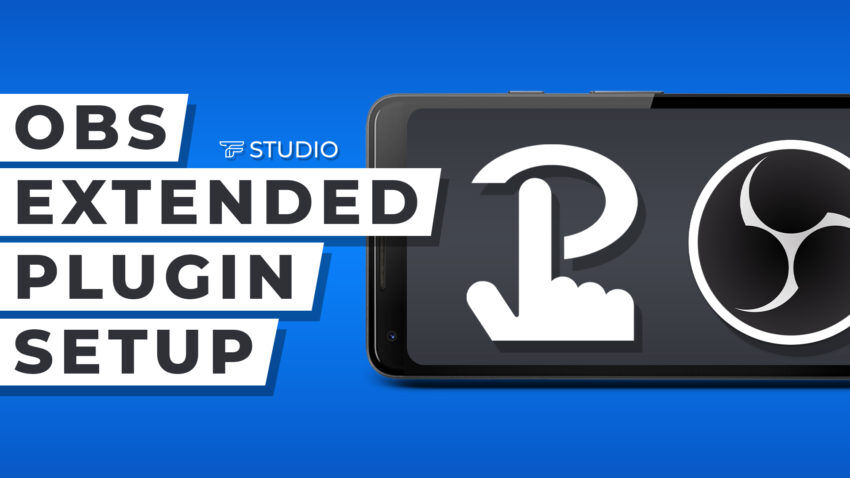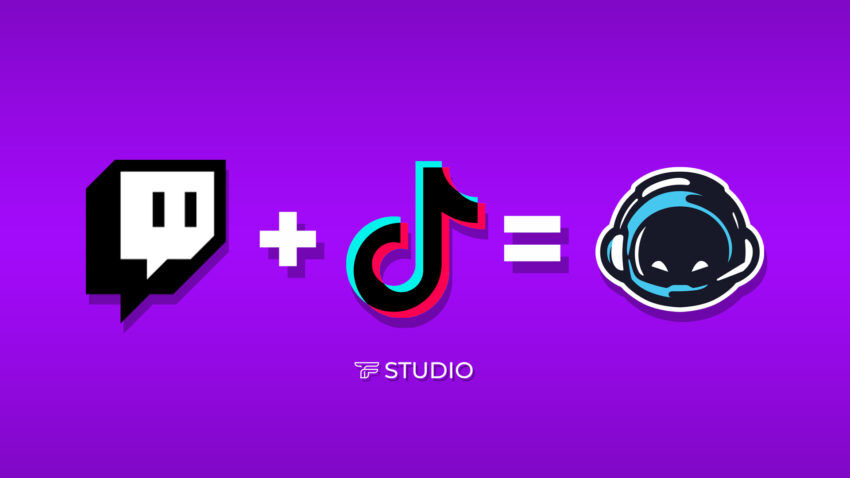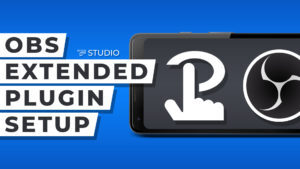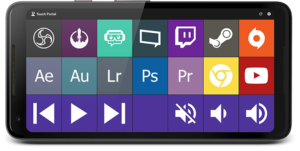What’s up everyone, TheFranswah here with another blog post that will make you say “wow, I never knew I needed this.” What can I say? It’s just what I do. Today I am going to show you the lovely tool EarTrumpet. 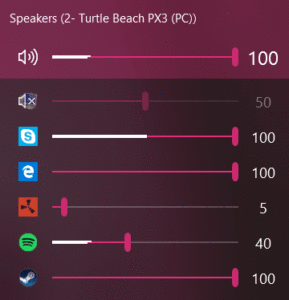 EarTrumpet is an audio controller? One sec, let me google this… EarTrumpet is a Windows Presentation Foundation or WPF with a volume mixer, icon based context menu and visual to help maximize your audio control.
EarTrumpet is an audio controller? One sec, let me google this… EarTrumpet is a Windows Presentation Foundation or WPF with a volume mixer, icon based context menu and visual to help maximize your audio control.
Download:
You can find EarTrumpet on GitHub and the Microsoft store! It’s entirely free. Use this link that connects to both -> Link
How does it work?
EarTrumpet will bring your mixing options to the next level. Many people say this is an alternative to the already made “Apps and Device Preferences” found on your Windows Desktop, however, that tool is insanely inefficient. Many people have issues with getting the settings in the Sound Settings on Windows 10 to work as well as EarTrumpet. EarTrumpet allows you to control volume levels for all of the sources on your PC, not only can you gain volume control it allows you to Key Bind volume so you can adjust the volume of app’s from your keys. Or, If you are cool, you can create a button in Touch Portal that will adjust the volumes for you! (Via Hot Key’s)
I actually suggest using EarTrumpet with Voicemeeter. It allows you to route audio from your PC to specific sources. By combining this with Voicemeeter you are able to send the audio on your computer to Virtual Sources on your PC. This will allow you to send that audio wherever the heck you want like Thanos changing the world with the Infinity Gauntlet. Yes, I went there.
Watch a video on setting up EarTrumpet:
Please excuse the overall video quality. I was a noob at creating videos at the time. However, the content in the video is still extremely valuable, and I think you will find it very helpful.
How To Setup EarTrumpet
I suggest taking a look at the Voicemeeter blog post I have already made. As I believe EarTrumpet is best when used in tandom with Voicemeeter.
How To Setup Voicemeeter Correctly !!
Use right now:
1. Download EarTrumpet
2. Click the “Show Hidden Icons” Button on your PC

3. Click the Speaker Icon -> This is EarTrumpet
4. Click the “Expand Arrow”
5. Right-Click Sources
6. Click Double Arrow Button
7. Re-Route audio